The Tasks Section in the UptimeHealth platform is designed to help your team stay compliant, organized, and on track. By completing assigned tasks, your team can view compliance in real time and maintain a digital record of all completed work.
How to Access and Use the Tasks Section
Step 1: Log into the UptimeHealth Platform
Visit UptimeHealth and enter your login credentials to access your account.
Step 2: Navigate to the Tasks Section
From the left-hand navigation panel:
-
Click the Tasks dropdown.
-
Select To Do to view current and overdue tasks assigned to you.
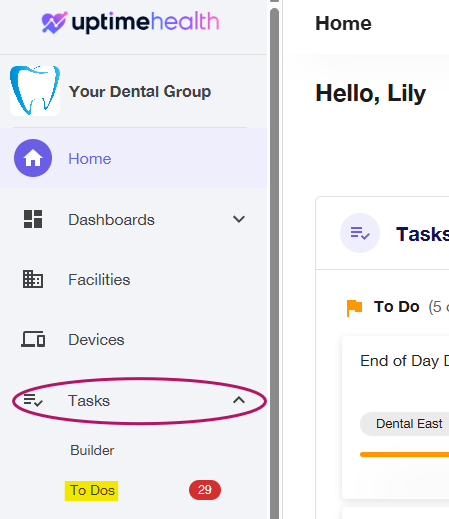
Using Filters to View Tasks
At the top of the To Do list, click the chevron-down icon to open filter options. You can refine your view using the following filters:

-
Facility:
If you're assigned to multiple facilities, select one to view its specific tasks. If no facility is selected, you'll see tasks across all locations. -
Area:
Narrow down tasks by specific location within a facility, such as “Operatory 1,” “General,” or “Hallway.” -
Type:
-
Tasks to be Completed: Includes current and overdue tasks.
-
Past Tasks: Displays overdue tasks only.
-
-
Date:
-
Yesterday and Today: View overdue tasks from yesterday and tasks due today.
-
This Week: See all tasks scheduled or overdue for the current week.
-
This Month / Next Month: Shows tasks due in the current and upcoming month.
-
Past 30 Days / Past 90 Days: View only overdue tasks from the past 30 or 90 days.
-
Understanding the Task Layout
Tasks are displayed as individual cards in a clean, block-style format for easy scanning. Each card includes:
-
Task Title for quick identification
-
A hamburger-style icon (☰) that opens task details
-
Tags showing facility or category (e.g., Dental East, Routine)
-
Scheduled Date & Time
-
Recurrence information (e.g., Daily, Every 1 week)
-
A progress tracker showing how many subtasks are complete (e.g., 0 of 5)
-
A horizontal countdown bar that fills as the task nears its due time
This intuitive layout lets you quickly prioritize and manage tasks at a glance.
Completing a Task: The Task Window
Click the hamburger icon on any task card to open its Task Completion Window. Here, you’ll find all the information needed to successfully complete the task.
What You’ll See:
-
Tags for quick reference (e.g., Pediatric Dental South, Other)
-
Task Title & Description explaining the purpose
-
Supporting Link or Documents to external instructions or videos (if provided)
-
Sub-tasks listed with checkboxes and optional notes
-
Notes Field: Only required if marked with an asterisk (*)
-
-
Due Date & Time
-
Assigned Facility / Area
-
Category, Assigned User, and Recurrence pattern
Filling Out Required Fields
Some fields are optional, but others are mandatory if marked with an asterisk (*). These include:
- Sub-tasks – for any additional information (i.e. temperatures, ranges)
-
Notes Section – for comments or updates
-
Image or PDF Upload – for any additional information to show proof of completion
-
Initials Field – to record who completed the task
-
Corrective Action Checkbox – optional, if applicable
Once all required fields are filled in, the “Complete Task” button will turn green and become clickable.
Need More Time?
You can click the Save button at any time to save your progress. This allows you to return to the task later without losing any work you've already entered.
Key Reminders
-
Fields with an asterisk (*) must be completed before submitting a task
-
The task is not recorded as complete until you click the green Complete Task button
-
Supported documents or links are only available if added by your admin
- Use the Save button to pause and resume task completion when needed
By staying up to date with task completion in UptimeHealth, your team not only maintains compliance but also builds a reliable record of work completed across all your facilities.
For additional assistance please email our Support Team.


