This article is a series of videos that will show you how to quickly build your TeleTech account. We will walk you through the steps, starting from the first time you log into the system.
UptimeHealth's TeleTech offers the video, audio, screen-sharing experience for remote assistance across multiple platforms. Follow this article to learn about the basic features of the TeleTech Portal on Windows and Mac using a chrome browser.
Sign In
- Login to your account.
- Enter your email address and the default password that was provided to you in email.
- Click Sign In.
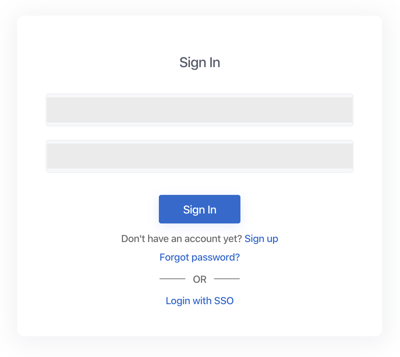
After signing in, you will immediately see the ShowMe tab, where you can start a new session.
- If you are not already on the ShowMe tab, migrate to that section.
- Select the "Start a New Session" in the bottom left-hand side.
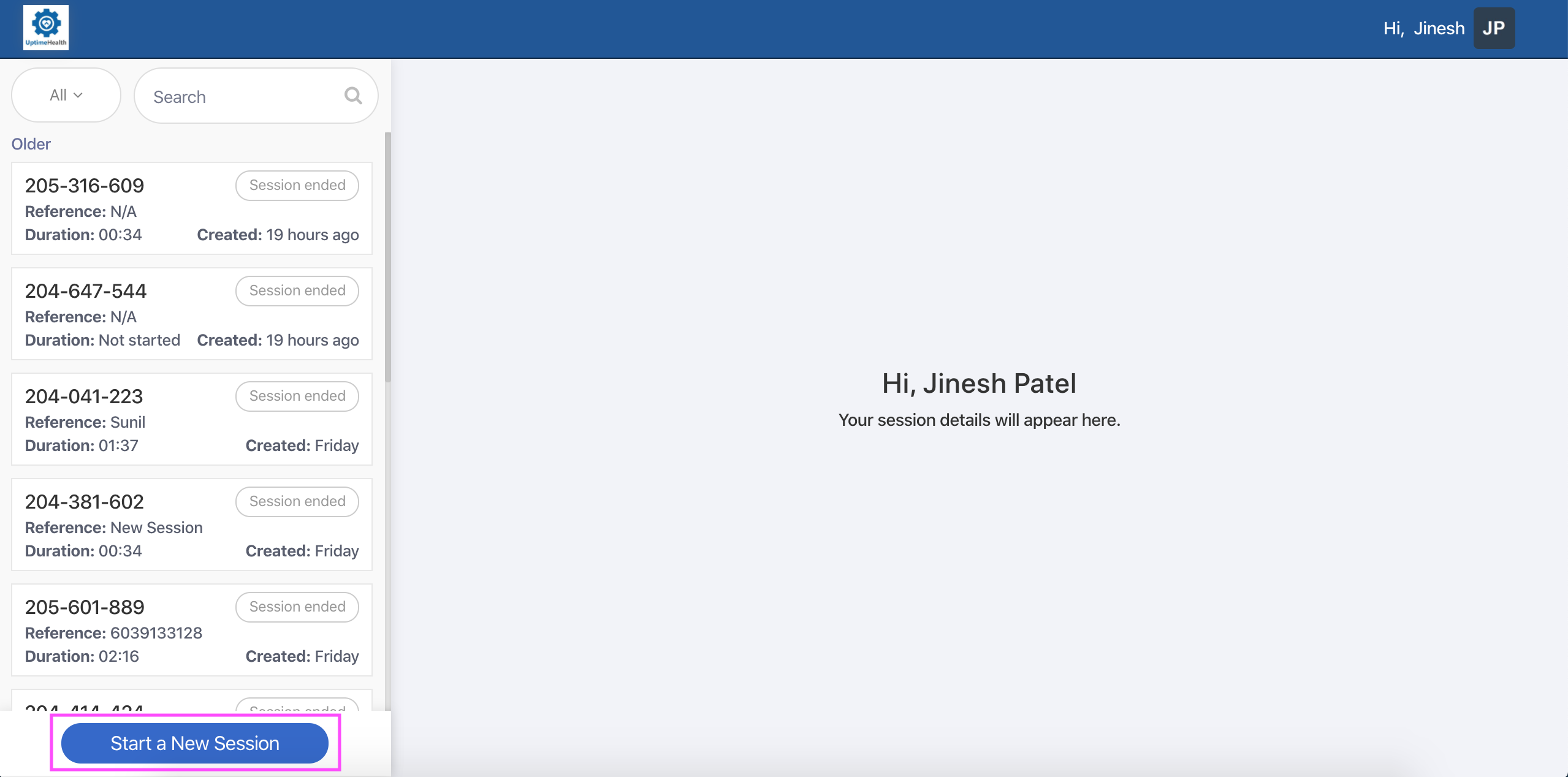
- Enter the reference information (i.e. customer’s name or account number) in the Add Title section.
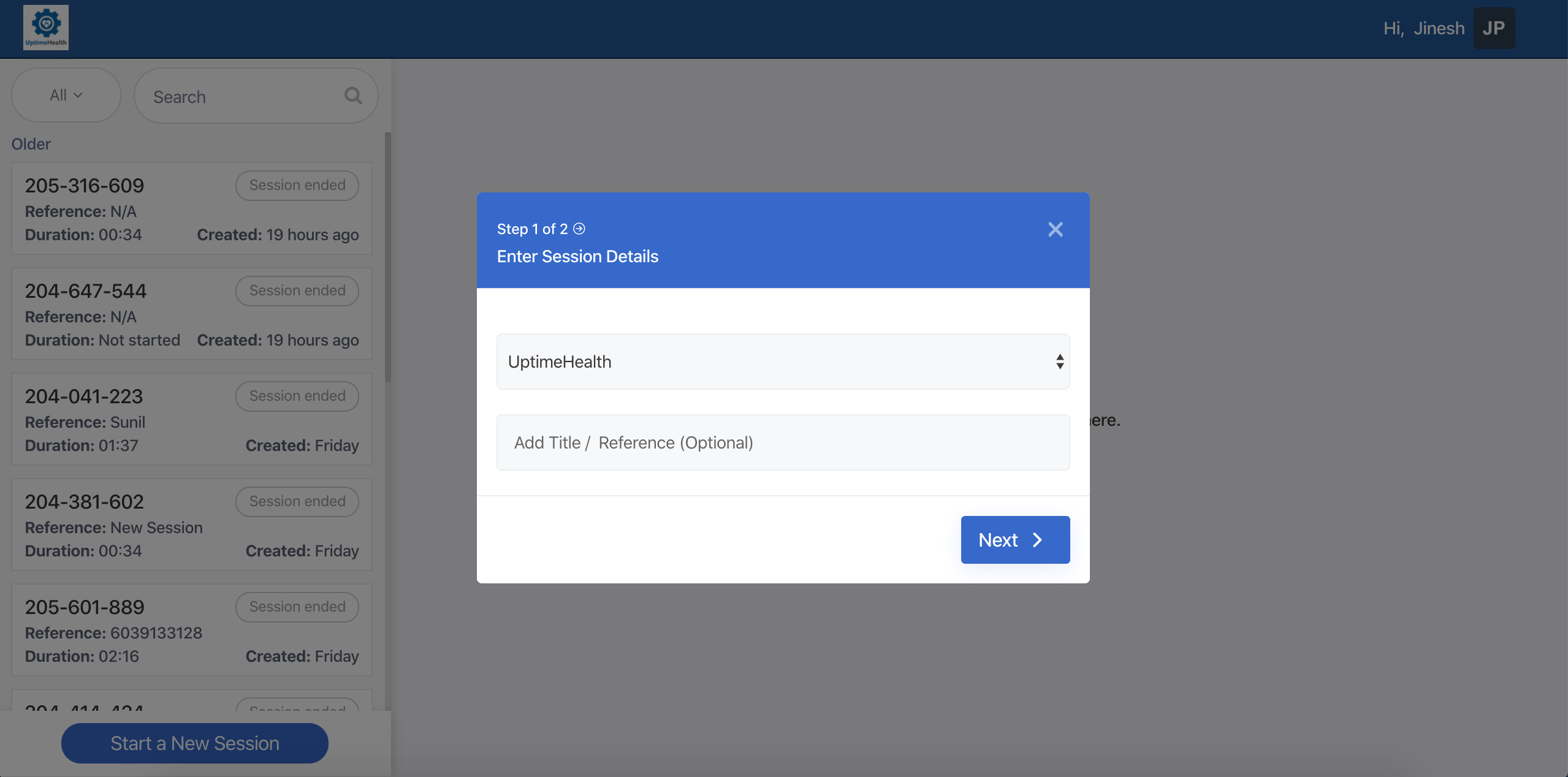
- Select your call experience. You default to providing a mobile link to your client. It is best practice to have your client use a mobile phone for the best experience.
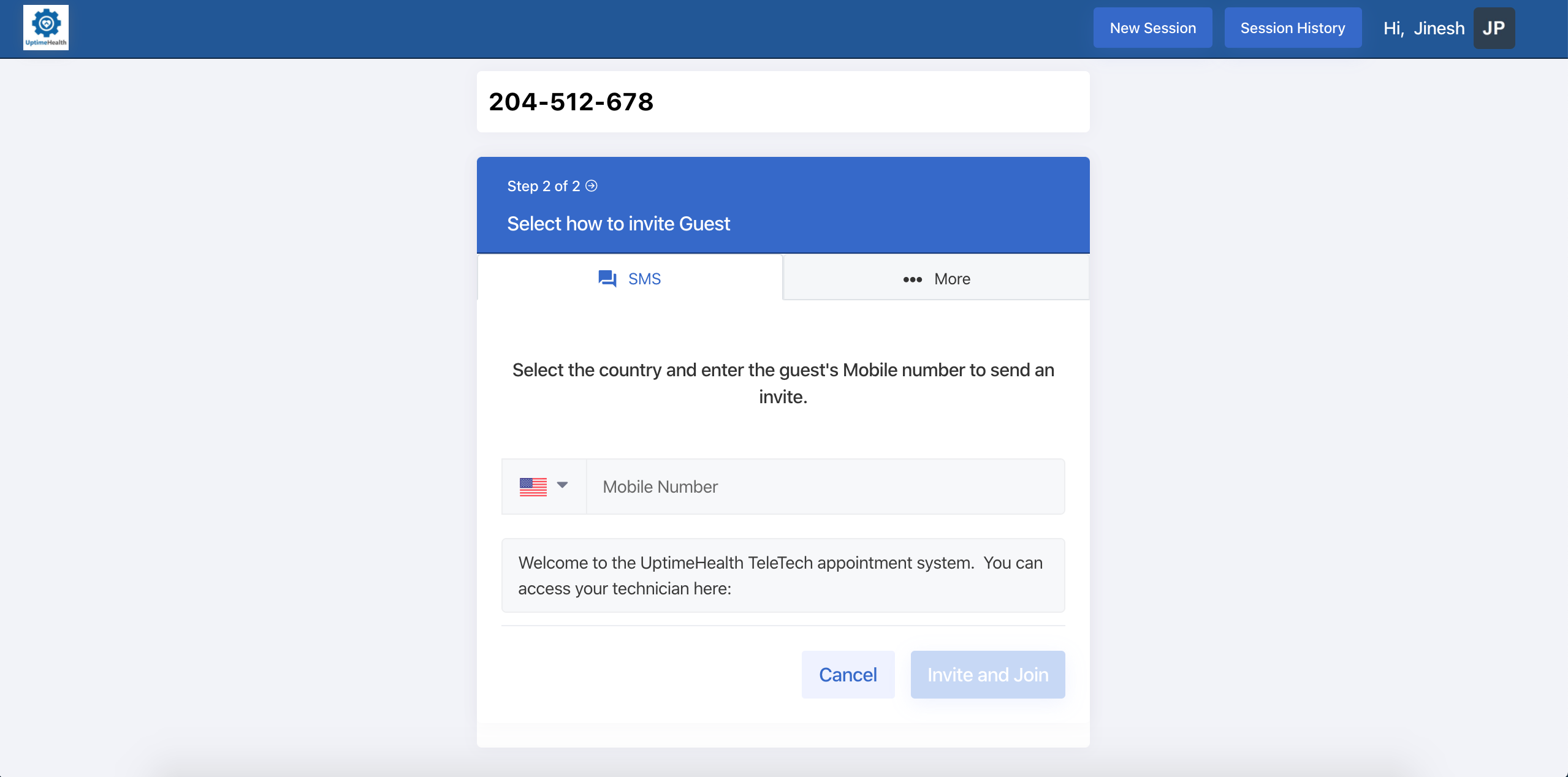
Note: If you would like to send an invite link to your client via email or simply get the hyperlink and send it through another method, click on the "More" button in the top right-hand corner of the window and select the appropriate option. - Select the “Invite and Join” button and the meeting link will be sent to your client.