Managing your technicians is simple and ensures that your team is aligned with the facilities and devices they are servicing. Follow the steps below to update their information, including facilities, devices and categories.
Step 1: Log into the Platform
Step 2: Access the Technicians Section
Once you're logged in, navigate to the Technicians section. On the left-hand side of the dashboard, you’ll find the Navigation Panel. Click on Technicians to view all the technicians currently added to your account.

Step 3: Select the Technician to Edit
Find the technician you want to update from the list. To the right of their name, click on the ellipsis (three dots) icon. This will open a menu of options for that technician.
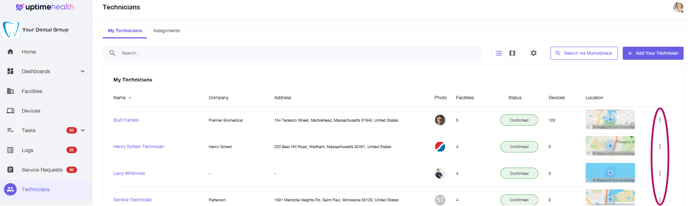
Step 4: Click "Edit"
From the menu that appears after clicking the ellipsis, select Edit to open the technician's profile where you can make updates.

Updating Technician Information
Facilities
If your organization operates in multiple locations or facilities, you need to ensure the technician is assigned to the correct ones.
-
If the technician will be servicing more than one facility, make sure all the relevant facilities are checked off under the Facilities section. This will ensure that they are authorized to provide service at each location.
-
Once you’ve checked all applicable facilities, click Next to proceed.
Support
What does the Technician support?
-
Facility: Select Facility if the technician services entire facilities, such as plumbing, electrical, or general maintenance.
-
Device: Select Device if the technician specializes in servicing specific equipment like Exam Chairs, Autoclaves, X-Ray Machines, etc.
Once you’ve made the necessary selections, click Next to move on.
Contracts
At this stage, you can enter contract pricing if necessary.
-
If you have agreed rates with this technician, you can enter them here. If you don't have agreed rates or aren't sure, you can enter “0”.
-
Click Save to finalize the changes.
For additional assistance please email our Support Team.