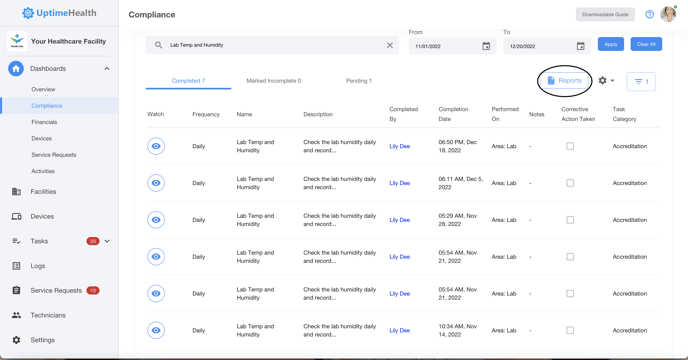The compliance dashboard collects and displays all of the tasks that you manage or have access to, whether they have been completed or not.
1. Navigate to the Dashboard > Compliance section on the left side bar.
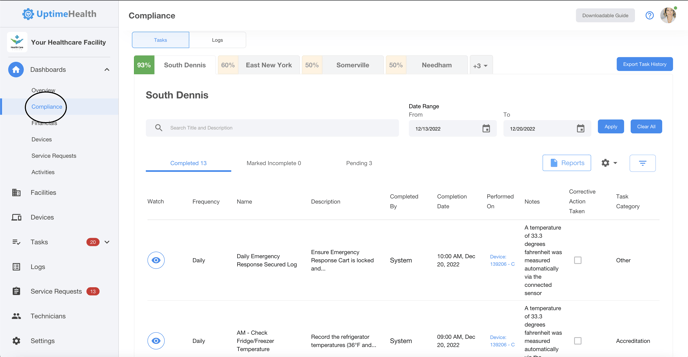
2. Ensure the task option is selected and then select the facility you would like to review using the tabs at the top.
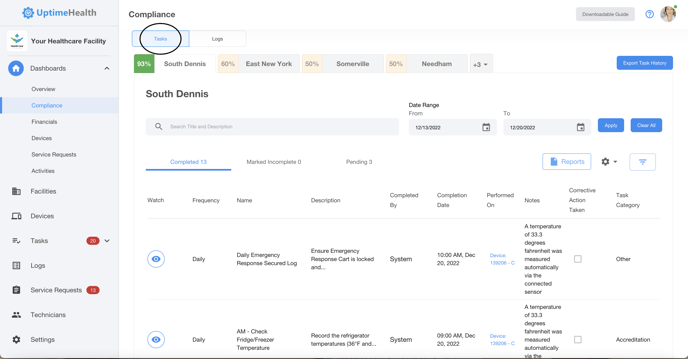
3. Select the date range you would like to see and hit apply. *You can view up to 90 days of data at a time.*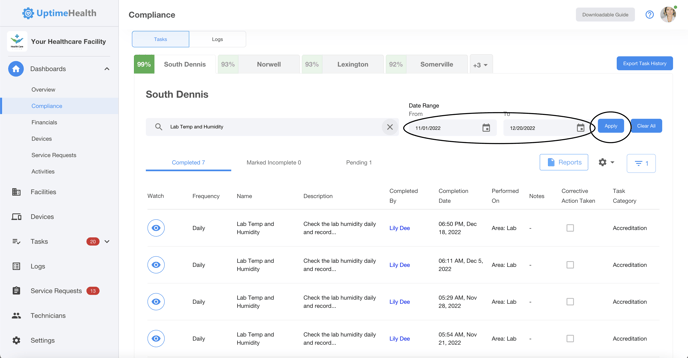
4. Find a specific task by searching for keywords in the search bar and hitting ENTER.
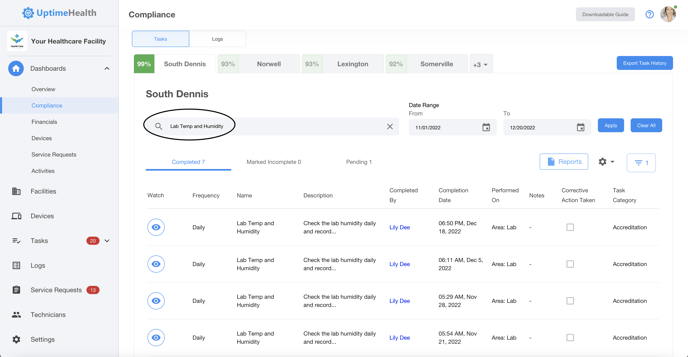
5. Switch between viewing Completed, Marked Incomplete and Pending tasks using the tabs in the middle of the screen.
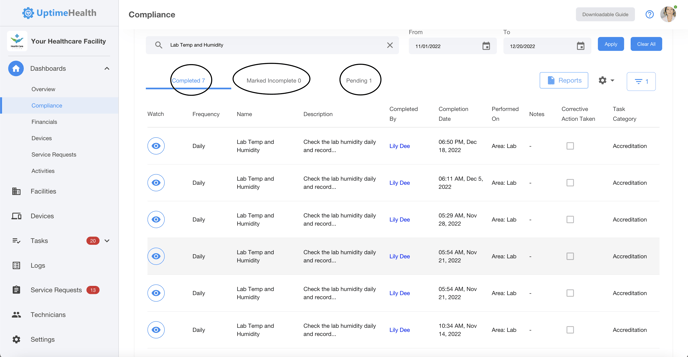
a. In the Completed and Marked Incomplete section, view completed data by selecting the blue eyeball on the left hand side of the task.
b. In the Pending section view any saved data or complete the task using the blue task button on the left hand side of the task.
7. Reports can be pulled from any of the sections viewed by selecting the Reports button located the middle right of the screen.