Certain devices that use automatic datalogging can be linked to the UptimeController for tasks to be auto completed.
1. Navigate to the Device tab in the UptimeController that needs to be connected.
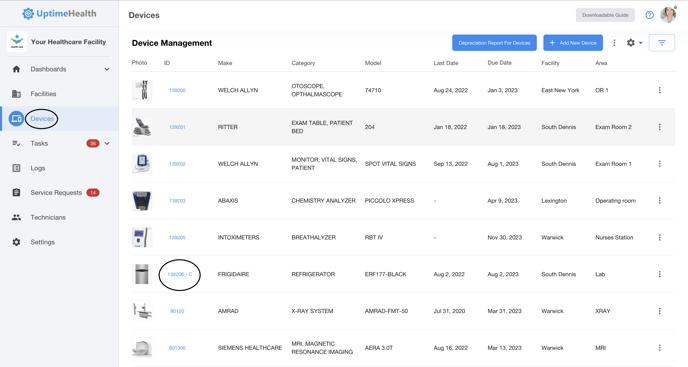
2. Select the Update button in the upper right hand corner.
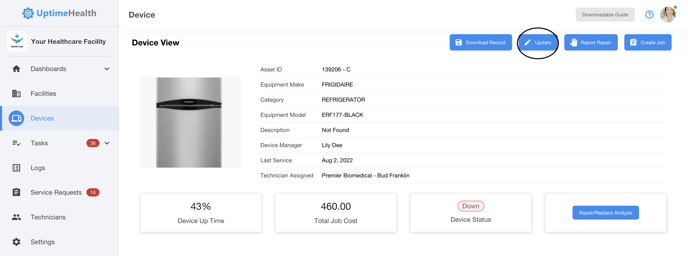
3. Select the Connect Device button at the top.
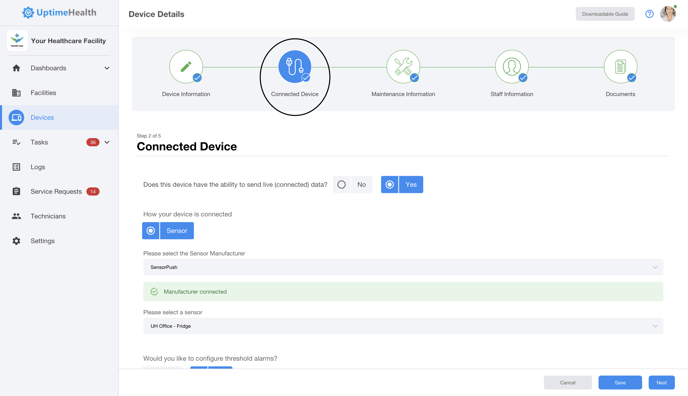
4. On the Connected Device screen select "Yes" for "Does this device have the ability to send live (connected) data?"
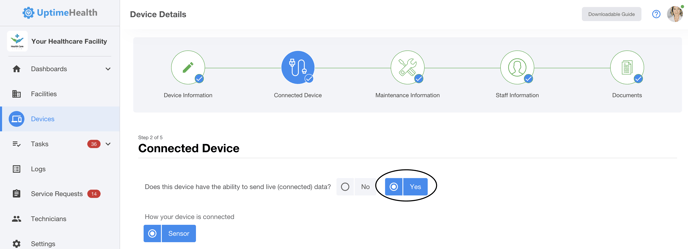
5. Follow the steps to connect your device by selecting the sensor manufacturer and the specific sensor.
6. Enter your log in details for the sensor manufacturer and select the specific sensor you are using once the Manufacturer is connected.
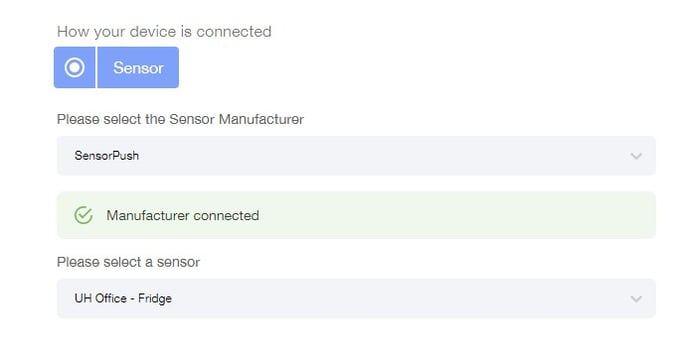
7. If you would like to have alarms for the device going out of a certain range then select "Yes" for "Would you like to configure threshold alarms?" and select the desired range.
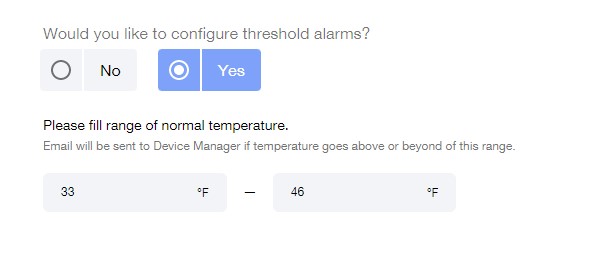
8. Once all of the data has been entered hit Save in the bottom right hand corner.