To add, edit, or update the service frequencies in the UptimeController, go to the "Devices" section, and click the three dots in the upper right hand corner and choose the "Service Frequencies" option.
A service frequency is the number of times a device should have a planned service event over a specified period of time. UptimeHealth allows you to add, edit, and update service frequencies and assign them to specific devices.
Add New Frequency
To add new service frequencies in your platform, follow the steps below:
- Select the Devices section in the left-hand menu.
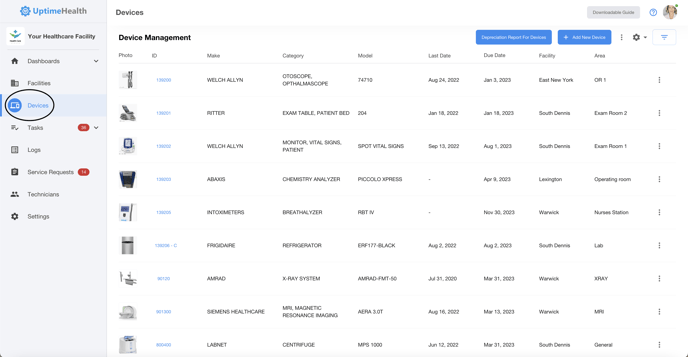
- Select the three little dots in the top right-hand side of the screen.
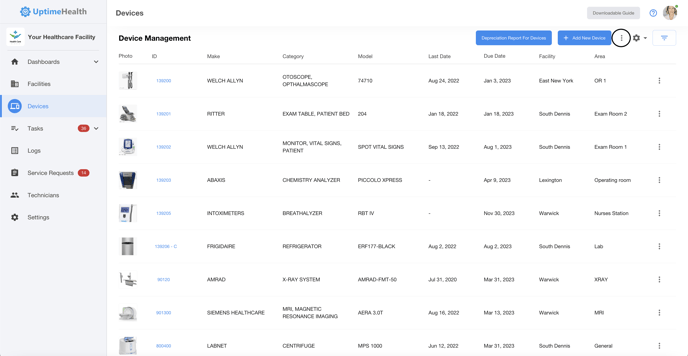
- Select the "Service Frequencies" option from the drop down menu.
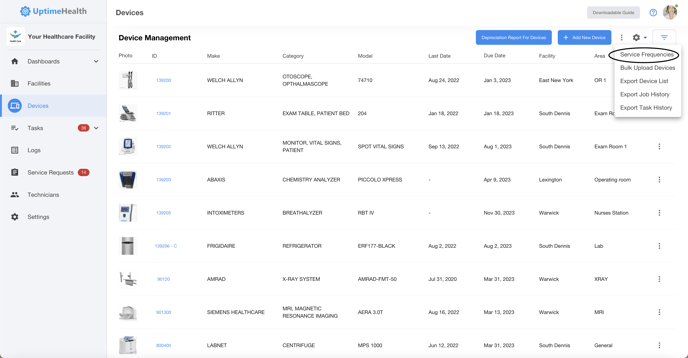
- To add a new frequency, select the "Add New Frequency" button in the top right-hand side of the screen.
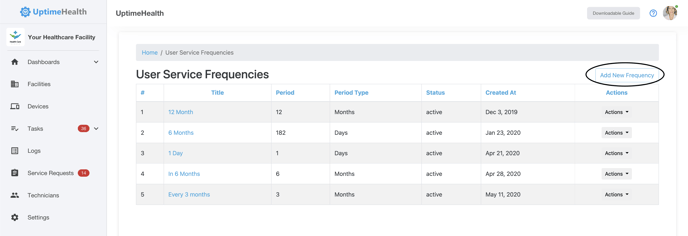
- Fill out the appropriate information for the service you wish to add.
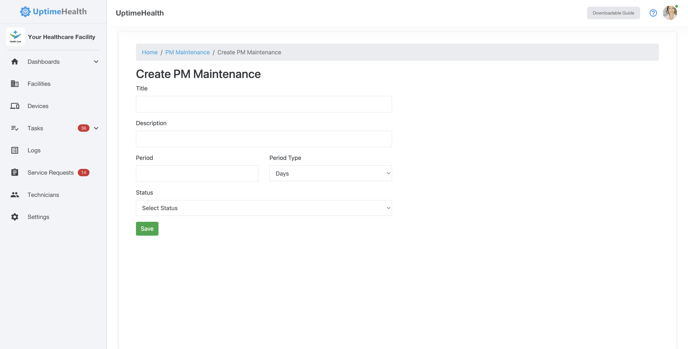
- Title - how you will identify the service frequency in the platform
- Description - what does this service represent
- Period - what is the time period in-between service cycles
- Period Type - how you are measuring the time period
- Status - determine whether you would like to use this frequency
- Change the status of the newly created frequency to "Active".
- Select the green "Save" button.
To Edit or Update Existing Frequencies
To edit an existing frequency in your platform, follow the steps below:
- Repeat steps 1 and 2 above.
- Identify the service frequency you wish to edit in the table. Select the "Action Button" on the far right-hand side and choose the "Update" option from the drop down menu.
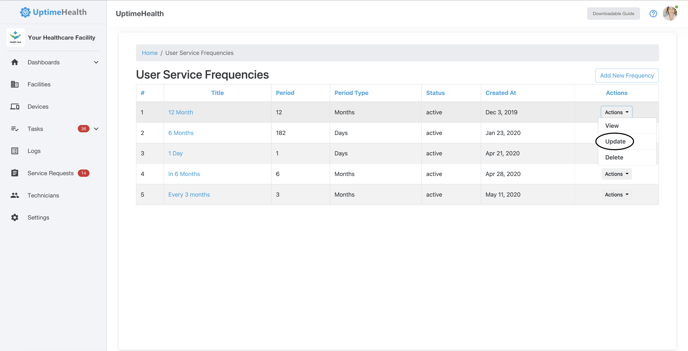
- Repeat steps 4 through 6 in the section above.